Made for you
Everything to make your life easier
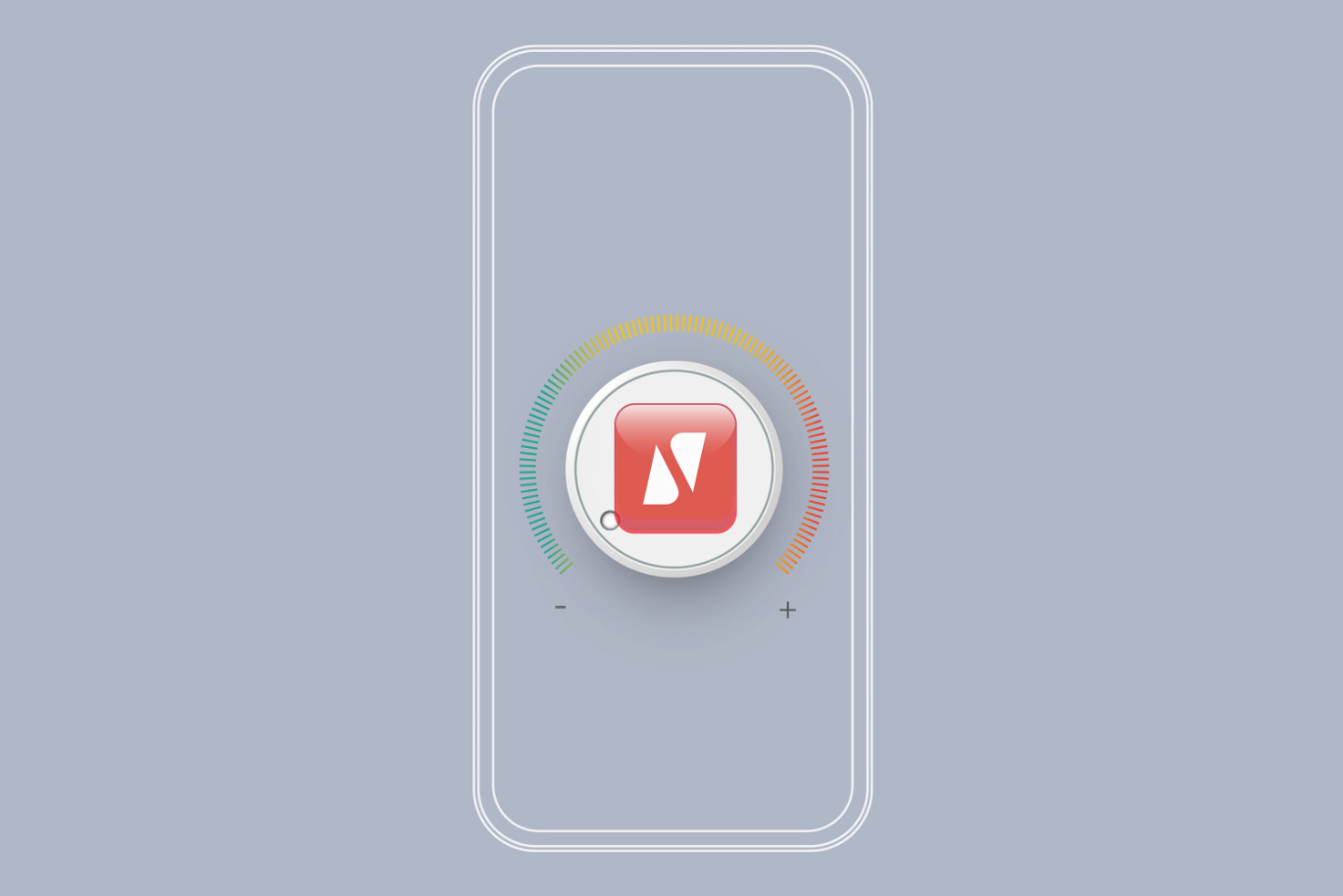
Control
Manage all your accounts, cards, bills and more from a single dashboard.

Support
Sort out transaction disputes and locate a branch or ATM close to you with the UBA Mobile App.
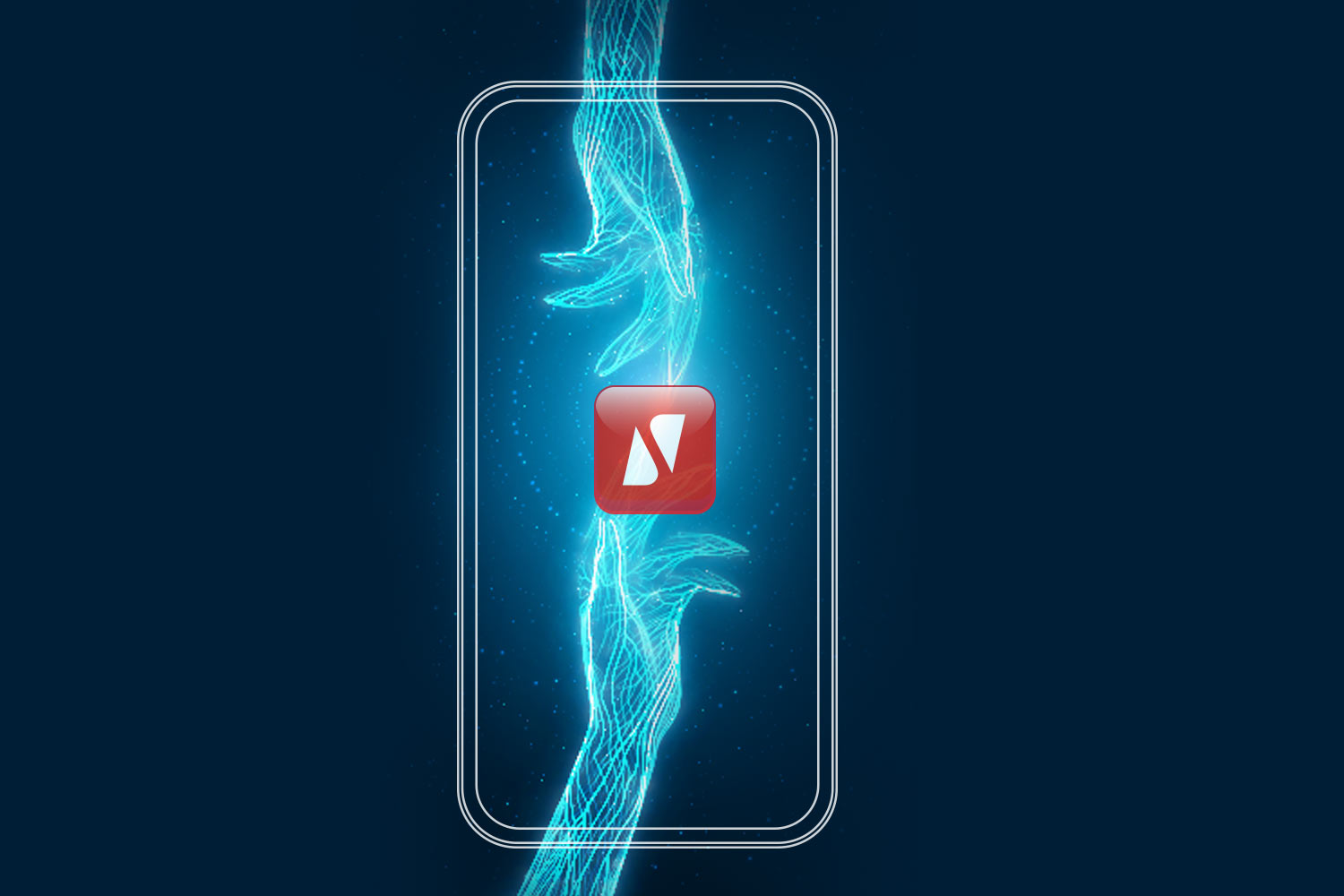
Flexibility
Wherever you are, whenever it may be, you are never without options; everything you need is right there.
How to Sign Up
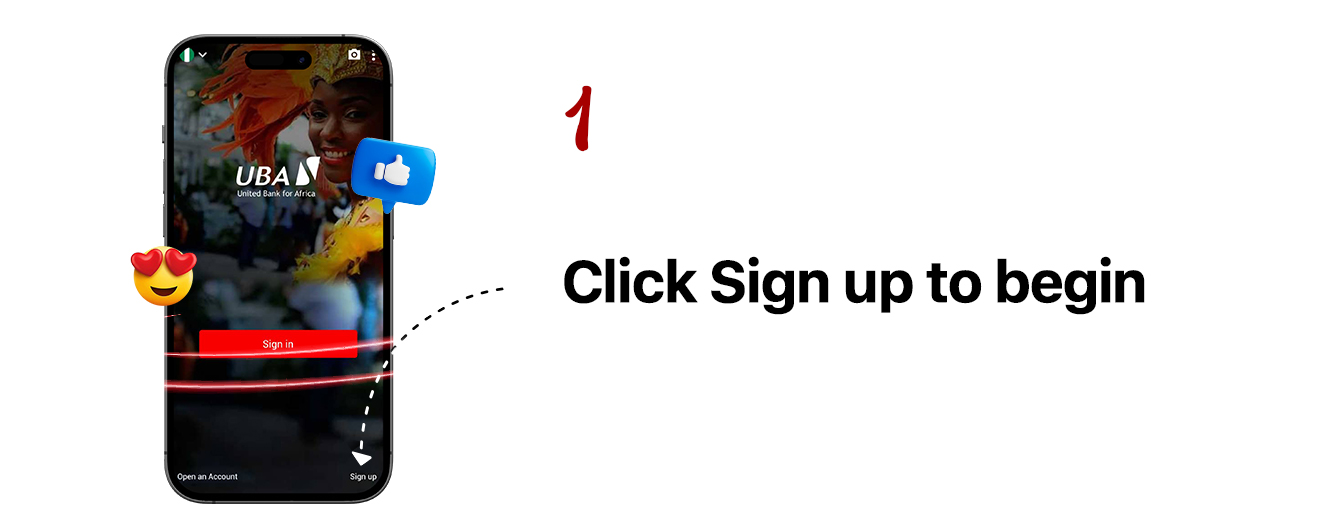
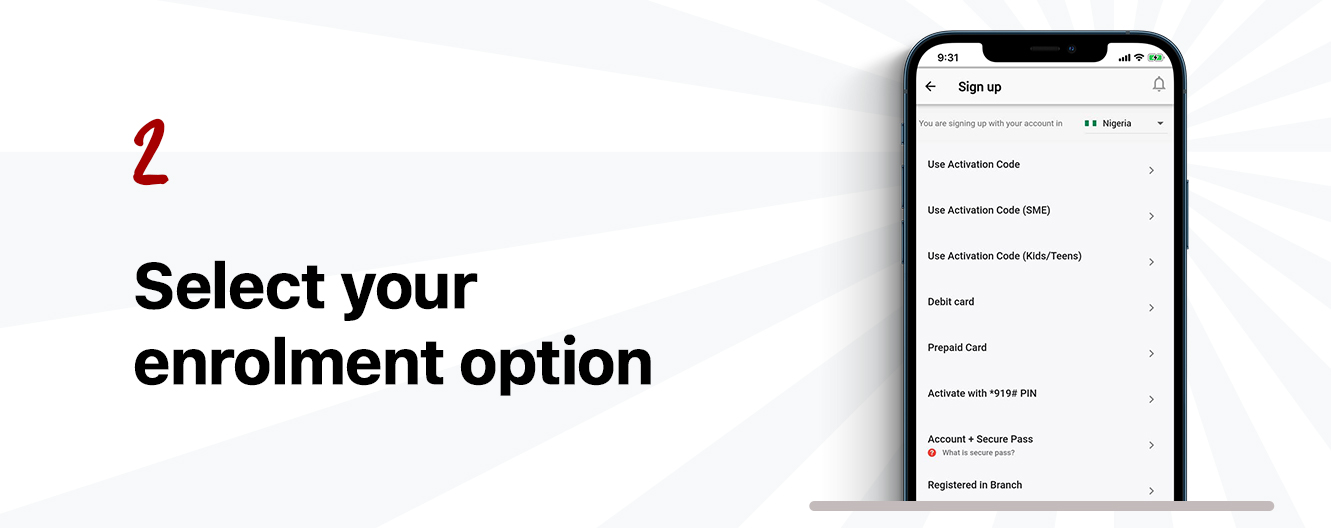
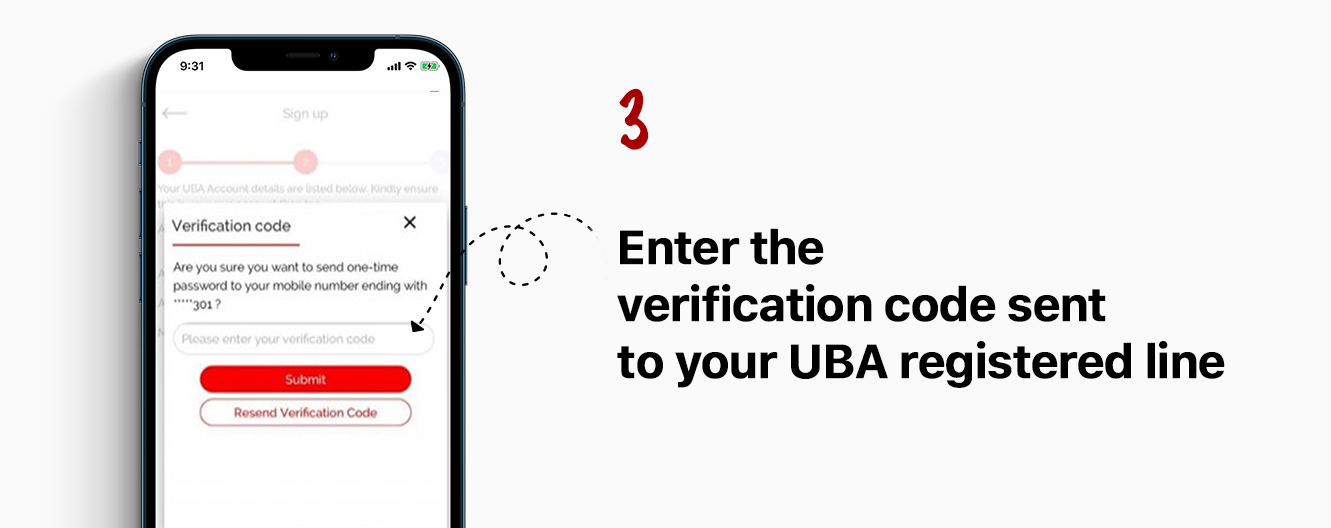
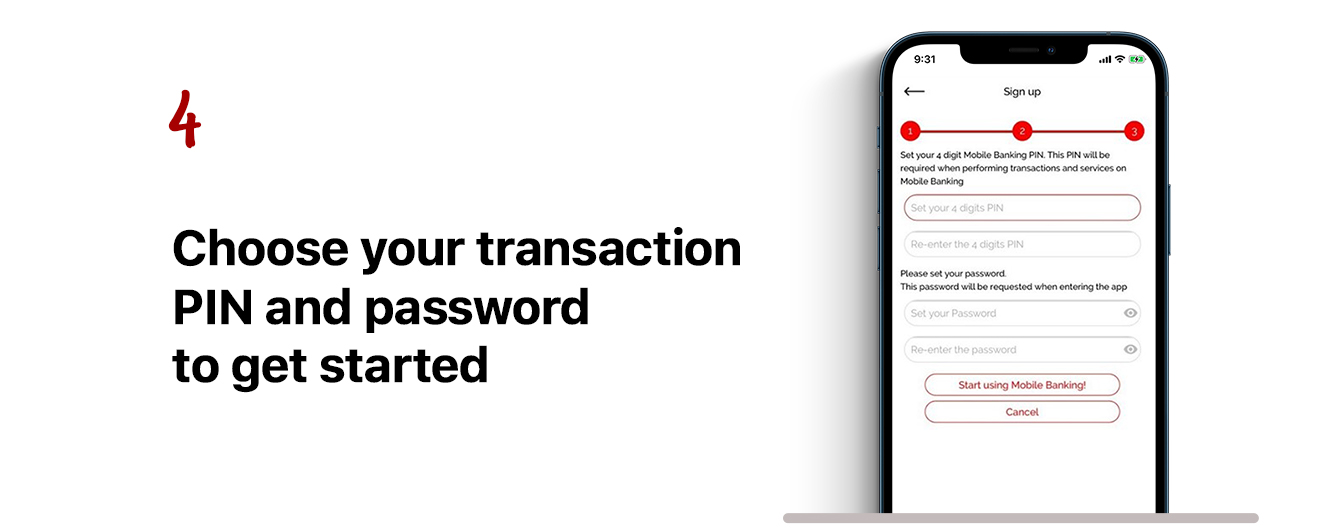
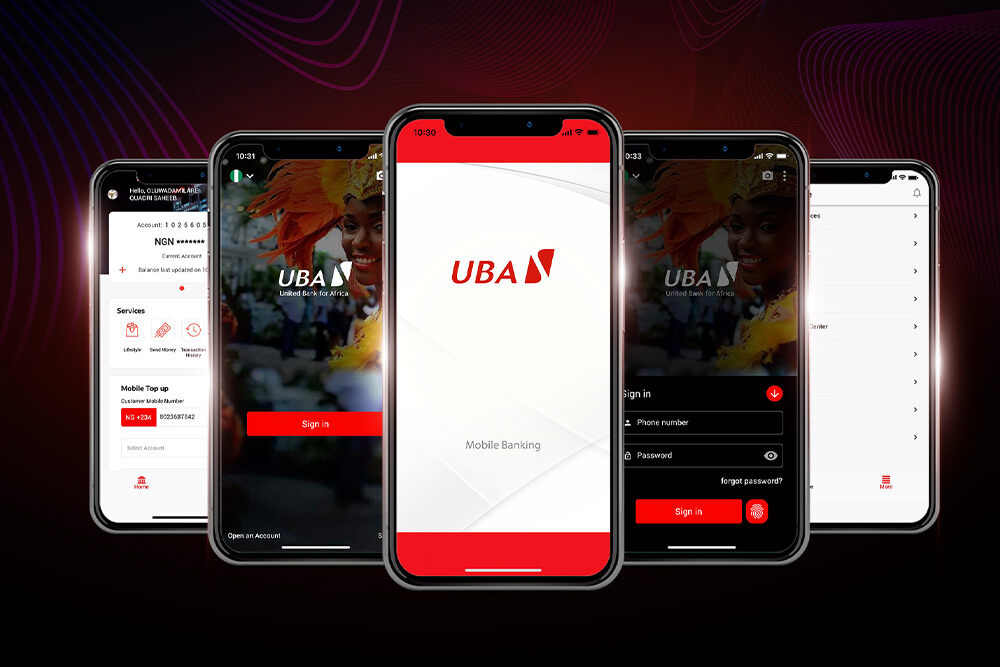
We are here to help
Everything to make your life easier
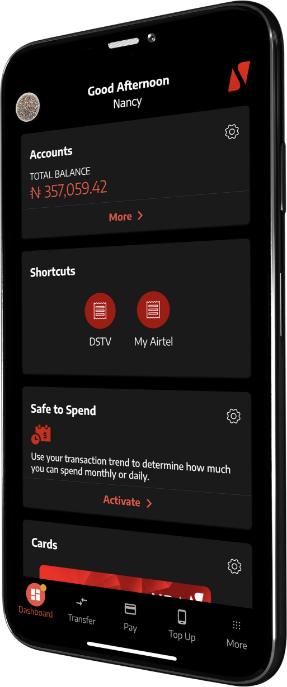
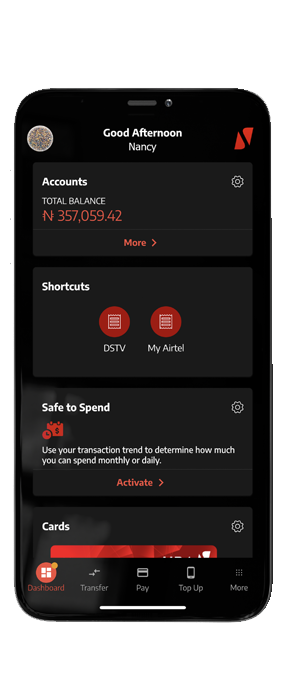
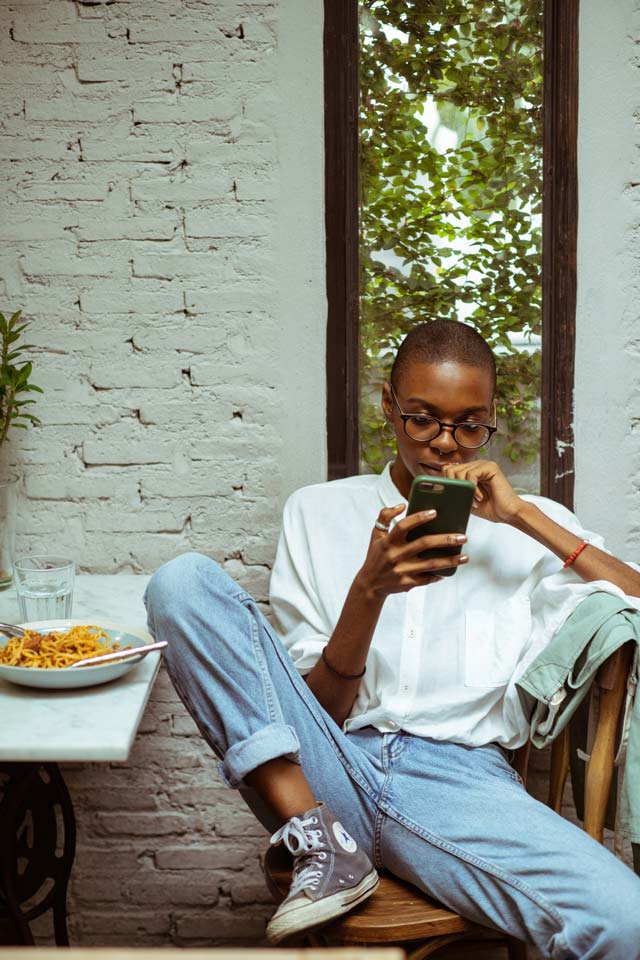
- Migration
- Registration
- How to guides
- Troubleshooting
Migration
The old mobile banking app will still be functional. You should download the new mobile App to enjoy the best of both worlds.
No. The new mobile banking app is a different platform and will exist on the App store as UBA Mobile App. Once you click on install on the app’s store listing, the new app will be downloaded on your device.
Yes. All users will be required to register afresh even though they are registered on the old app. This is a brand new platform.
Yes. All users on the new platform will be subject to a default limit of N200k. They can however increase their limits via self-service with their secure pass.
Your transfer beneficiaries from the old mobile App for UBA to UBA and UBA to Other Bank transactions will be moved to the new platform once you onboard and you can also add more.
When you change your device, you may be prompted to authenticate on the new device, simply proceed with the instructions.
Note: You will be able to add your profile on up to 2 devices for flexibility. You may also delete devices from the manage devices and sessions tab under the settings
Registration
On the new mobile App, the password has some requirements, if your old password obeys these, you can use the same. The PIN code for the new platform is 6 digits so the old one will not suffice.
The new Mobile Banking App allows you to choose your username. You can choose anything you want to use.
The Mobile App is just the first step in our revolution process. This platform is going to house all other channels; Web, Leo, USSD, etc.
To do this, click on the Sign-up tab, you will have options to sign up using:
1. UBA debit card
2. Acct Number + securepass
3. Branch Activation code- for in-branch sign-up
Other enrollment options will be added in subsequent updates.
The new Mobile Banking App allows you to choose your username. You can choose anything you want to use.
Others
Log into your mobile banking app, click on ‘More’ at the bottom right of the dashboard, click on ‘Product & Services’. Under the Cards segment, Click on ‘Add prepaid card’, Include prepaid card details and validate profile. Your prepaid card has been successfully added.
In addition to the features you enjoyed on the old mobile app, you can now enjoy features like personal financial management(budgeting & savings goal), rename account, modify language, set low balance alert, inbox messaging, view total and individual balance, Currency converter and others.
The default limit is 200k with pin and 1m with secure pass. To increase your limit up to 5 million, you have to fulfill the e-indemnity on the app.
As much we want you to see your goals through to the end, you have the option to stop the savings goal and recover your money before the due date. Simply click on the goal and click on the settings icon to edit or delete your savings goal.
You can customize your dashboard, change the theme of the app, set savings goals, open a new account, wave to hide your balance etc.
Thank you for your interest in UBA and our Mobile App. Please visit the Apps stores to rate the App (we expect to have your 5 *****) and state your review to encourage others to also download the app and enjoy its awesomeness.
Basic Tips
- If you don't receive email notifications, you may sign in to the mobile app to update your email address under 'my profile'
- Always check to ascertain you have a strong internet connection. You can confirm this by going to fast.com on your browser to view your network speed.
- Ensure you have the latest build of the mobile app installed due to bugs that may have been fixed in the updated app.
- Additionally, you can turn on auto-updates for all your apps in your Play Store settings so that way you don't have to check to make sure you're up-to-date with our mobile banking app.
- You may contact us via our inbox feature to complaints or make enquiries.
- If you don't receive our push notifications, please go to your app settings and permit notifications.
- Ensure you wave your hand just above the sensor to (un)mask your account balance.
- If your app information isn't updating or a feature is not functioning, you can try to log out and log back in to the app to reset the data.
- If you encounter any teething challenges, you may uninstall and re-install the app. This will make sure you have a clean install and will refresh the link between the app and your device.
Mobile Banking
Transfer to your loved ones using the UBA Mobile App this season and get up to 5GB data.
- – This promotion will run from 15th April to 15th May 2022.
- – The offer is available only to the first 120 inactive Mobile App users with the highest transfers on the app within the promo period – 15th April to 15th May 2022.
- – The winners will be rewarded with the 5GB data bi-weekly and loaded directly to the mobile number on their accounts.
- – The winners will be selected on a first come first served basis.